In this example we'll go over installing EMC VSI with EMC SMI-S, as well as integrate SMI-s with MS Active Directory and make sure that our connections to our Solutions Enabler are secure. Since a procedure is a bit long, I have to break it up into couple of parts. I promise to try not to bore you much :)
Install SMI-S
You must download
Solutions Enabler which is bundled with SMI-S. Point your browser to powerlink.emc.com and navigate to Home > Support > Software Downloads and Licensing > Downloads S > SMI-S Provider . In our case, we'll be downloading - se7400-WINDOWS-x64-SMI.exe
Once downloaded, double click executable to launch Solutions Enabler installation wizard. This will install SMI-S service as well.
Click Next
Select Array Provider
Click Next
Click Install
Installation process will
spawn:
Once finished, you’ll be
presented with a successful install message:
Click Finish
Configure SMI-S
If you want to enable
Windows authentication for the Array and Host providers, you need to modify
default settings in the security_settings.xml file.
On Windows hosts, modify file in c:\program files\emc\ecim\ecom\conf\security_settings.xml.
For Linux modify file in /opt/emc/ECIM/ECOM/conf/security_settings.xml
On Windows hosts, modify file in c:\program files\emc\ecim\ecom\conf\security_settings.xml.
For Linux modify file in /opt/emc/ECIM/ECOM/conf/security_settings.xml
To enable Windows
authentication, do the following:
If ECOM is running,
stop the service:
Modify the following
default settings in security_settings.xml:
<ECOMSettingName="NonCIMRequest_AuthenticationEnabled
"Type="boolean"
Value="false"/>
<ECOMSetting
Name="HTTPChallengeMechanism"
Type="string"
Value="Basic"/>
to:
<ECOMSetting
Name="NonCIMRequest_AuthenticationEnabled
"Type="boolean"
Value="true"/>
<ECOMSetting
Name="HTTPChallengeMechanism"
Type="string"
Value="Basic,WindowsAuth"/>
3. Restart ECOM.
Note: Changing the default
setting of <ECOMSetting
Name="NonCIMRequest_AuthenticationEnabled"Type="boolean"
Value="true"/>
prevents the VASA provider from working properly!! As SMI-S documentations states: “To use the VASA provider with VMware vCenter™
5.0, you must set up a separate SMI-S Provider installation to use with VMware
vCenter 5.0. This issue will be resolved in a future release of SMI-S
Provider.” As for me, I’d be more concerned about VASA working properly,
and I’d leave the settings at default (i.e., “false”)
ECOM has a web server used to
administer user accounts, logs and security. It can also be used to
deliver HTML content and other files, such as JAR files for Java client user
interfaces. By default, the server
can be accessed from:
https://<ManagementIPAddress>:<port>/ecomconfig
where <port> is a secure port as defined in Port_settings.xml.
http://server01.test.testdomain.com:5988/ecomconfig
Here is the output of Port_settings.xml
file:
<!--
************************************************************************************
Sample port setting
format:
In this sample, the following
rules apply for port 80
HTTP_PUT traffic - Rejected
CIM traffic - Allowed
All other traffic - Forwarded
to PortYY
Possible values for traffic
types are: CIM, HTTP_PUT, HTTP_GET, HTTP_MPOST, HTTP_POST, ALL_TRAFFIC.
<ECOMSetting
Name="XXXX">
<port>5988</port>
<secure>false</secure>
<slp>true</slp>
<trafficlist>
<traffic
type="HTTP_PUT">
<reject></reject>
</traffic>
<traffic
type="CIM">
<allow></allow>
</traffic>
<traffic
type="ALL_TRAFFIC">
<forward>PortYY</forward>
</traffic>
</trafficlist>
</ECOMSetting>
************************************************************************************
-->
<ECOMSettings>
<ECOMSetting
Name="Port0">
<!--
<portRange>5988</portRange>
-->
<port>5988</port>
<secure>false</secure>
<slp>true</slp>
</ECOMSetting>
<ECOMSetting Name="Port1">
<!--
<portRange>5989</portRange>
-->
<port>5989</port>
<secure>true</secure>
<slp>true</slp>
</ECOMSetting>
<!--
<ECOMSetting
Name="Port2">
<portRange>5985</portRange>
<port>5985</port>
<secure>false</secure>
<slp>true</slp>
</ECOMSetting>
<ECOMSetting
Name="Port3">
<portRange>5986</portRange>
<port>5986</port>
<secure>true</secure>
<slp>true</slp>
</ECOMSetting>
-->
</ECOMSettings>
Note: The parameter
ECOMConfigPageEnabled in ECOM_settings.xml
must be set to true (the default) to enable access to the ECOM Administration
Web Server.
ECOM keeps its configuration information in the following directory:
C:\Program Files\EMC\ECIM\ECOM\conf\cst\Config.xml
If you go with Windows Authentication (i.e., ,"Type="boolean"
Value="true”) before you even hit the URL: http://server01.test.testdomain.com:5988/ecomconfig you’ll be
presented with the Windows Authentication:
Once authenticated, you’ll be presented with EMCOM welcome screen,
prompting you for an internal authentication:
The web server requires authentication. If you are accessing ECOM for
the first time, you can login with the default credentials of:
Username: LocalDir/admin
Password: #1Password
Note: EMC recommends
changing this user ID/password combination after initially starting ECOM.
Once authenticated, you’ll be presented with the following window:
Click on Change Password and
set the new password:
You can login as admin and
newly-set password. Next, we need to integrate our SMI-S server with the MS
Active Directory. Click on Add LDAP
Server
LDAP Server
Information window will appear. Populate the values as displayed below:
Click on Add LDAP server.
LDAP
Server Information
Use the fields below to configure ECOM access to your LDAP server.
Consult the ECOM Deployment and Configuration Guide for more information
about these fields
LDAP Authority
Name: TESTDOMAIN
Server Type: ldap
IP Address: 192.168.1.115
Port: 389
bindDn: cn=serviceEMC,ou=User,ou=Accounts,dc=TESTDOMAIN,dc=test,dc=com
bindPassword: *********
userSearchPath: dc=TESTDOMAIN,dc=test,dc=com
groupSearchPath: dc=TESTDOMAIN,dc=test,dc=com
userIDAttribute: sAMAccountName
userNameAttribute: cn
groupNameAttribute: cn
userObjectClass: user
groupObjectClass: group
groupMemberAttribute:uniqueMember
ldapTimeout: 30000
ldapDebugLevel: 0
Trusted Certs
File:
Client Cert File:
Client Cert Key
File:
Client Key File
Password:
Next, we need to add LDAP Server
Role Mapping:
Click on Add Role Map
Now that we’ve added our MS AD user to ECOM authentication, we need to
test it. Go ahead and log off as ‘admin’
and try to login back using MS AD credentials.
Syntax: <DOMAIN>/<Username>
Syntax: <DOMAIN>/<Username>
Screenshot below indicates that we’ve successfully logged on to ECOM
using MS AD credentials:
Next, we need to install NaviCLI. We’ll go over this in Part 2




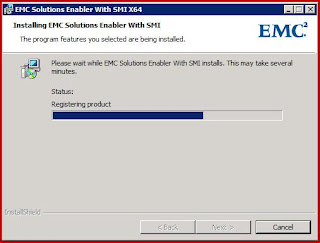












You rocks !!!
ReplyDelete